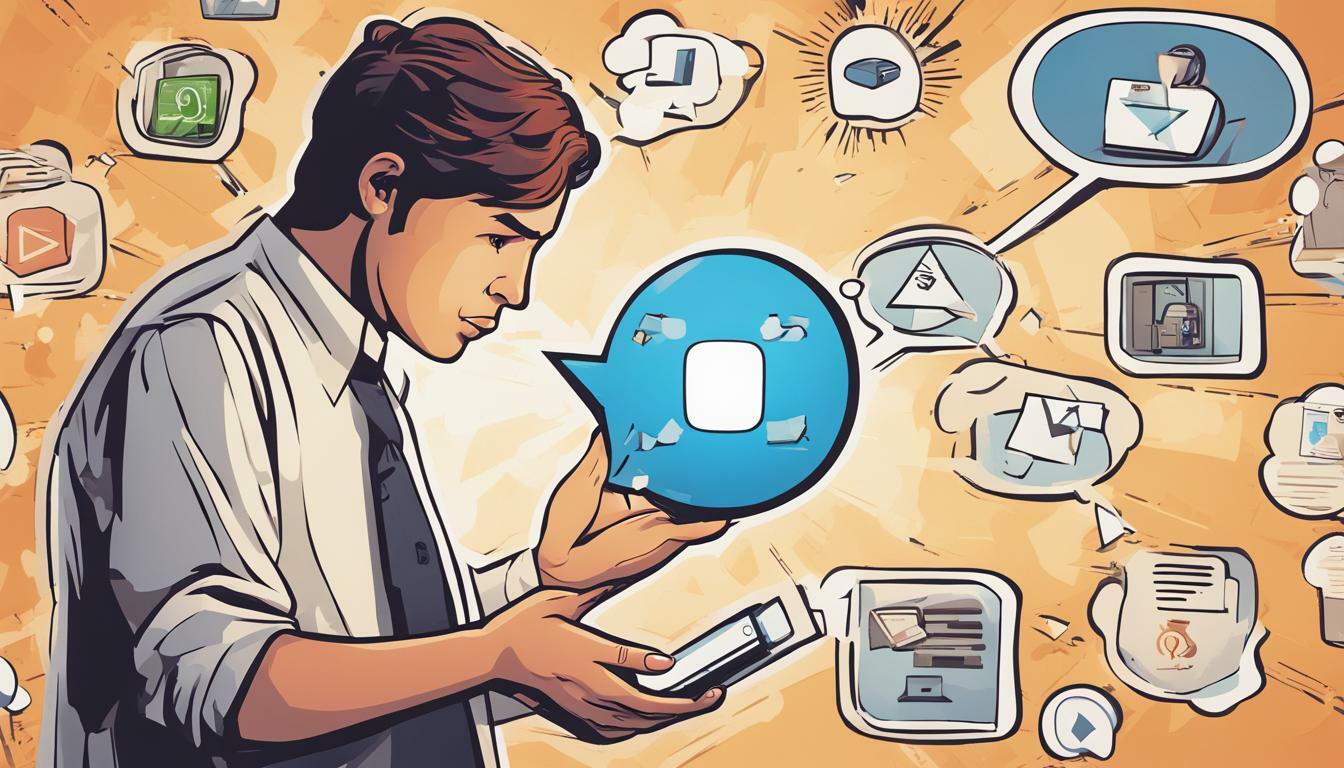
Fix Common Video Download Errors: A Troubleshooting Guide
Welcome to our troubleshooting guide for fixing common video download errors. If you’ve ever experienced trouble downloading a video, you know how frustrating it can be. But don’t worry, we’ve got you covered. In this guide, we’ll walk you through various troubleshooting steps to help you overcome any download errors you may encounter. Whether it’s a slow internet connection, problematic software, or compatibility issues, we’ll help get you back to smoothly downloading your favorite videos in no time.
Key Takeaways:
- Video download errors can be frustrating, but there are many possible solutions to try.
- A stable internet connection is crucial for successful video downloads.
- Clearing cache and cookies can resolve interference with downloads.
- Disabling VPN or proxy settings may resolve download errors.
- Keeping video download software up-to-date is important for optimal performance.
- Verifying source and format compatibility can prevent download errors.
- Temporarily disabling antivirus or firewall settings may resolve download errors.
- If all else fails, reach out to video hosting platform support for assistance.
- Additional tips include optimizing internet speed and managing device storage.
Understanding Video Download Errors
Video download errors can be frustrating to deal with when you’re trying to watch your favorite movie or TV show. These errors can be caused by a variety of factors, including internet connectivity issues, software glitches, and even incompatible file formats. In this section, we’ll explore some of the common video download errors and explore the reasons behind them.
Common Error Messages
Video download errors can come in various forms, some of the most common error messages include:
- “Download Failed”
- “Unable to Connect to Server”
- “File Not Found”
- “Corrupted File”
If you’ve encountered any of these messages, don’t worry – you’re not alone.
Potential Causes of Video Download Errors
Video download errors can occur due to a range of factors, including:
- Slow or unstable internet connection
- Accumulated cache and cookies
- VPN or proxy settings interfering with the download
- Outdated video download software
- Incompatible video source or format
- Antivirus or firewall settings blocking the download
To troubleshoot these errors, we’ll cover some potential solutions in the following sections.
Check Internet Connection
One of the most common reasons for video download errors is an unstable or weak internet connection. Before trying any other troubleshooting steps, ensure that your internet connection is stable and strong enough to support video downloads.
To test your internet connection, try loading a webpage or streaming a short video clip. If the webpage or video takes too long to load or buffers frequently, your internet connection may be weak.
Here are a few tips to troubleshoot internet connection issues:
- Restart your modem and router. Unplug both devices, wait for 30 seconds, then plug them back in and turn them on.
- Move closer to your router. If you are too far away from your router, your internet signal may be weak.
- Disconnect other devices from your network. Multiple devices using the same network can slow down the internet speed.
- Upgrade your internet plan. If you frequently download large video files, consider upgrading your internet plan for faster download speeds.
After troubleshooting your internet connection, try downloading the video again. If the download still fails, move on to the next troubleshooting step.
Clear Cache and Cookies
One common reason for video download errors is the accumulation of cache and cookies in your browser. Over time, these can interfere with the download process, causing errors to occur. Clearing your cache and cookies can often solve this issue.
To clear your cache and cookies in Google Chrome, follow these steps:
- Click on the three dots in the top right corner and select “Settings”.
- Scroll down and click on “Privacy and Security”.
- Click on “Clear browsing data”.
- Select “Cached images and files” and “Cookies and other site data”.
- Select the time range you want to clear and click “Clear data”.
If you use a different browser, the process may be slightly different, but the general steps will be similar.
Once you have cleared your cache and cookies, try downloading the video again. If this does not solve the issue, move on to the next troubleshooting step.
Disable VPN or Proxy
If you are using a VPN or proxy server, it could be the reason for your video download errors. These settings can interfere with the download process and lead to common errors. To troubleshoot this issue, you should consider disabling your VPN or proxy settings temporarily.
Disabling VPN or proxy settings is easy. Depending on your operating system and browser, you can navigate to the settings and turn these options off. Once you have turned off these settings, try to download the video again.
If you are still experiencing issues, you can try using a different VPN or proxy service to see if that resolves the issue. Alternatively, you can download the video without using a VPN or proxy.
Update Video Download Software
Keeping your video download software up-to-date is crucial for an optimal download experience. Outdated software can cause compatibility issues and other errors that can affect the download process. Here are some steps you can take to update your video download software:
- Check for updates: Most video download software has an automatic update feature. Check if there are any pending updates and install them.
- Visit the software website: Check the software developer’s website for any available updates or patches that may fix common errors and bugs.
- Update your operating system: Sometimes, video download software may require updates to be installed on your operating system. Ensure that your system is updated to its latest version to avoid any compatibility issues.
In case the video download software issue persists after updating, try restarting the application or device, and attempt the download again. If the problem persists, try reaching out to the software support team or visiting their troubleshooting page for more specific instructions.
Check Video Source and Format
Video download errors can sometimes be caused by incompatible video sources or formats. If you encounter an error message related to source or format, here are some troubleshooting tips:
- Verify the video source: Make sure the video you are trying to download is from a reliable source. Check if the source is reputable and if the video has any copyright issues.
- Check video format compatibility: Ensure that the video format you are trying to download is compatible with your device and software. Some formats may not be supported by certain devices or players.
- Try alternative sources: If you continue to experience download errors, try using a different source for the same video. This may help determine if the issue is with the video source itself.
- Use video conversion software: In some cases, video download errors can be resolved by converting the video to a different format. Many free software options are available online to convert video formats.
By verifying the video source, checking compatibility, trying alternative sources, and converting the video format, you can troubleshoot and fix video download errors related to source and format.
Disable Antivirus or Firewall
If you are encountering video download errors even after trying the previous troubleshooting steps, your antivirus or firewall settings may be interfering with your download. Your security software may be flagging the video download software or blocking the download altogether as a potential threat.
To resolve this issue, try temporarily disabling your antivirus or firewall while you download the video. However, it is important to re-enable your security measures once the download is complete to ensure your device remains protected.
If you are unsure how to disable your antivirus or firewall, consult your software’s documentation or contact their support team for guidance. Alternatively, you can perform a quick internet search for specific instructions on how to disable your security software.
Contact Video Hosting Platform Support
If you have tried all the troubleshooting steps and are still unable to download the video, your last resort is to reach out to the video hosting platform support. They have the knowledge and experience to guide you in resolving the download errors.
Before reaching out to the support team, make sure you have the necessary details such as the error message, video source, and download software version. This information will help the support team identify the root cause of the download error and provide the appropriate solution.
Most video hosting platforms have a dedicated support page where you can find answers to frequently asked questions and troubleshoot common issues. If you cannot find an answer to your problem, use the contact or support form to submit a request.
When submitting your request, be detailed and precise about the issue you are facing. This will help the support team quickly identify the issue and provide a resolution. Once you receive a response from the support team, follow their instructions carefully and try downloading the video again.
Remember, contacting video hosting platform support should always be your last option. Try all the troubleshooting steps mentioned earlier to resolve the download errors.
Additional Tips for Successful Video Downloads
If you’re experiencing video download errors, the tips and solutions outlined in this guide can help you troubleshoot the issue and ensure a successful download. Here are additional tips to further enhance your download experience:
1. Optimize Your Internet Speed
A stable and fast internet connection is essential for a seamless video download experience. To improve your internet speed, consider upgrading your internet plan or upgrading to a higher-performance router. You can also try reducing the number of devices using your network or limiting background downloads during your video download.
2. Use Reliable Download Sources
When downloading videos, it’s important to use reliable sources free of malware or other issues. Stick to reputable websites or platforms to avoid downloading a corrupted or low-quality file.
3. Manage Your Device Storage
Ensure that your device has sufficient storage to download and save the video. Check your storage capacity and delete any unnecessary files or apps to free up space.
4. Keep Your Software Up-to-Date
Make sure that your device, browser, and video download software are all up-to-date to ensure maximum compatibility and performance. You can often enable automatic updates for these programs to simplify the process.
5. Adjust Your Video Quality
If you continue to experience issues with video downloads, consider adjusting the video quality. Lowering the quality can help improve download speeds and reduce the likelihood of errors.
By following these additional tips and best practices, you can optimize your video download experience and avoid common errors. Remember to troubleshoot any issues using the solutions outlined in this guide, and don’t hesitate to reach out to video hosting platform support for additional assistance if needed.
Conclusion
Congratulations! You have successfully navigated through our troubleshooting guide for fixing video download errors. We hope our tips and solutions have helped you overcome any challenges you may have encountered.
Remember, a stable internet connection is crucial for successful video downloads. Be sure to check your connection and optimize your internet speed for optimal performance. Additionally, clearing your cache and cookies, disabling VPN or proxy settings, and updating your video download software can also help resolve common download errors.
If all else fails, don’t hesitate to reach out to the video hosting platform’s support team for assistance. They are there to help you and can often provide a quick solution to your download issues.
Lastly, for the best download experience, be mindful of the video source and format, use reliable download sources, and manage your device’s storage effectively.
Thank you for reading and happy downloading!
FAQ
Q: What are video download errors?
A: Video download errors refer to issues that occur when attempting to download videos from the internet. These errors can prevent the successful completion of the download process and can be caused by a variety of factors.
Q: Why do video download errors occur?
A: Video download errors can occur due to various reasons such as a poor internet connection, incompatible video sources or formats, accumulated cache and cookies, VPN or proxy settings, outdated video download software, or interference from antivirus or firewall settings.
Q: How can I troubleshoot video download errors?
A: To troubleshoot video download errors, you can start by checking your internet connection, clearing your cache and cookies, disabling VPN or proxy settings, updating your video download software, verifying the video source and format, temporarily disabling antivirus or firewall settings, and reaching out to the video hosting platform support for assistance. Additionally, following additional tips for successful video downloads can also help minimize errors.